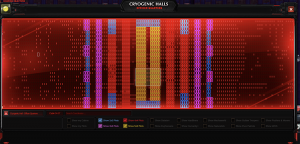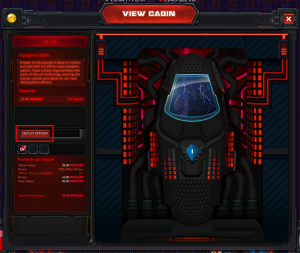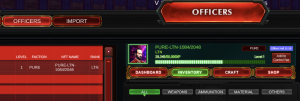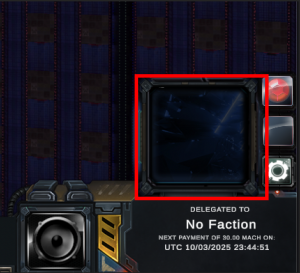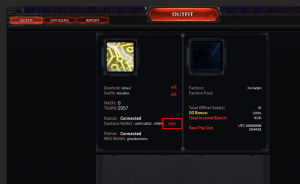Board your Officers: Difference between revisions
Machiavellic (talk | contribs) No edit summary |
Machiavellic (talk | contribs) No edit summary |
||
| (2 intermediate revisions by the same user not shown) | |||
| Line 58: | Line 58: | ||
<table class='standardTable' width='800'> | <table class='standardTable' width='800'> | ||
<tr class='tableTitle'><td colspan='2' style='text-align: left !important; padding-left: 1rem;'><span id="connectWAX"> | <tr class='tableTitle'><td colspan='2' style='text-align: left !important; padding-left: 1rem;'><span id="connectWAX">Add to Control Bar</span></td></tr> | ||
<tr> | <tr> | ||
<td style='padding-right: 20px'> | <td style='padding-right: 20px'> | ||
[[File: | [[File:Officer deployed.png|300px]] | ||
</td> | </td> | ||
<td> | <td> | ||
Now that your officer is deployed you want to add them to the "control bar" on the bottom of the screen. Go back to the main overlord panel and go to the "Officers" tab. Click your officer in the left column and then click the "add to control bar" button in the top middle. You can now hit the "1" key to select your officer, and hit "c" to go into their cabin. Also note from the Overlord panel you can access [[Crafting]] by going to your inventory and crafting ammo for your officer. Check out [[Cabin Combat]] to learn the controls for the cabin view. | |||
</td> | |||
</tr> | |||
</table> | |||
<h1>Selecting a Faction</h1> | |||
<table class='standardTable' width='800'> | |||
<tr class='tableTitle'><td colspan='2' style='text-align: left !important; padding-left: 1rem;'><span id="finalStep">Choose a Faction</span></td></tr> | |||
<tr> | |||
<td style='padding-right: 20px'> | |||
[[File:Faction panel.png|300px]] | |||
</td> | |||
<td> | |||
If you want to start earning a salary in the $MACH token you need to pick a Faction. You can pick any faction you want for your outfit, you do not need to match the faction of your officer(s). First, head on over to the website to reach about which faction feels the best to you: https://www.machiavellic.io/the-story/<br><br> | |||
Once you have decided, click the faction button in the lower right of the main screen. | |||
</td> | </td> | ||
</tr> | </tr> | ||
| Line 70: | Line 85: | ||
<table class='standardTable' width='800'> | <table class='standardTable' width='800'> | ||
<tr class='tableTitle'><td colspan='2' style='text-align: left !important; padding-left: 1rem;'><span id="finalStep"> | <tr class='tableTitle'><td colspan='2' style='text-align: left !important; padding-left: 1rem;'><span id="finalStep">Check Cardano Account</span></td></tr> | ||
<tr> | <tr> | ||
<td style='padding-right: 20px'> | <td style='padding-right: 20px'> | ||
[[File: | [[File:Cardano wallet.png|300px]] | ||
</td> | </td> | ||
<td> | <td> | ||
Staking your account to a faction for an Officer involves Cardano. If you did not create a Cardano wallet to begin with you should at this point. On the Overlord page check to make sure you are connected to a Cardano wallet, click "connect" if you need to link your wallet up, or if you want the game to create a wallet for you.<br><br> | |||
In addition to being connected, you need around 2 ADA to perform the staking operation (this is because you are actually delegating to a pool, you will earn a small amount of ADA as well!). If you do not have enough ADA to choose a faction, please open a ticket in our discord and we will hook you up. | |||
</td> | </td> | ||
</tr> | </tr> | ||
| Line 82: | Line 98: | ||
<h1>Ready to | <h1>Ready to Fight</h1> | ||
Repeat for all officers you own until you have your control bar all set up. You are now ready for [[Cabin Combat]] as well as drone-assisted [[Drone Combat]]. If you need ammo for your officer, check out [[Crafting]] | |||
If you | |||
Latest revision as of 02:48, 3 May 2025
Officers, or Officer Commission Passes, form the core of your lineup. Your officers will earn you a salary + give you access to the powerful cabins aboard Machiavellic. From these cabins they can mount the most powerful weapons and destroy your enemies. They also earn you a salary paid in the $MACH token.
They are not required to play Machiavellic, but after you have played with the free drone for awhile and want to take the next step, this is where it is at!
If you do not yet have an officer, check out Buyer's Guide to pick one up.
| Import Your Officer(s) | |
|
On the main panel, choose the "Import" option at the top to open the Import UI. From here choose Wax or Cardano, select all of your Officers, and click "Import". You will be asked to sign the import transaction. |
|
| Open the Cabin View Panel | |
|
You need to find an unused cabin to put your officer in. Click this pink "cabin overview" button to get a view of all the cabins available on the Machiavellic ship. |
|
| Find an available cabin | |
|
First off check all the "show plots" buttons to highlight the reserved areas. These areas can only be used if you own the Plot NFT. Any other empty space you see in the ship can be used. Left click the cabin you would like to put your officer in and click "View Cabin". This will zoom you into the cabin in the 3d hall view, click it again and "View Cabin" again to open the detail screen. |
|
| Deploy your Officer | |
|
Now that you have selected the cabin to put your officer in, you can click "Deploy Officer" to finalize your decision. Note, you can remove and re-deploy later if you find better positioning. |
|
| Add to Control Bar | |
|
Now that your officer is deployed you want to add them to the "control bar" on the bottom of the screen. Go back to the main overlord panel and go to the "Officers" tab. Click your officer in the left column and then click the "add to control bar" button in the top middle. You can now hit the "1" key to select your officer, and hit "c" to go into their cabin. Also note from the Overlord panel you can access Crafting by going to your inventory and crafting ammo for your officer. Check out Cabin Combat to learn the controls for the cabin view. |
|
Selecting a Faction
| Choose a Faction | |
|
If you want to start earning a salary in the $MACH token you need to pick a Faction. You can pick any faction you want for your outfit, you do not need to match the faction of your officer(s). First, head on over to the website to reach about which faction feels the best to you: https://www.machiavellic.io/the-story/ |
|
| Check Cardano Account | |
|
Staking your account to a faction for an Officer involves Cardano. If you did not create a Cardano wallet to begin with you should at this point. On the Overlord page check to make sure you are connected to a Cardano wallet, click "connect" if you need to link your wallet up, or if you want the game to create a wallet for you. |
|
Ready to Fight
Repeat for all officers you own until you have your control bar all set up. You are now ready for Cabin Combat as well as drone-assisted Drone Combat. If you need ammo for your officer, check out Crafting